Table of contents
Depending on your access rights several dynamically populated menus provide quick access to key areas of the platform:
- The Main menu serves to browse groups of related content, e.g. book reviews, papers, topics, etc.
- The Account menu provides quick access to features specific to your account such as preferences and this help page.
- The Participate menu allows quick access to submission forms and frequently used features such as Add Resources, Invite Others, etc. (see above)
- The Compound menu appears immediately after the main portion of a post, article or paper. It contains a series of links to features that allow further interaction with the content such as social media share links, bookmarking, rating, adding related links or resources, citation information, adding quick ideas relating to the content (experimental) and your own short thoughts on the topic.
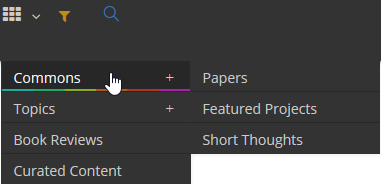
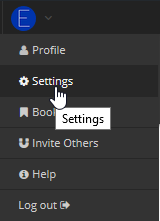

Other context sensitive menus appear depending on which area of the platform you are currently visiting. These are designed to be used for contextual navigation and are self-explanatory.
To submit any type of content you need to log in first. Use the menu Participate and navigate to the submission form for the type of content you require.
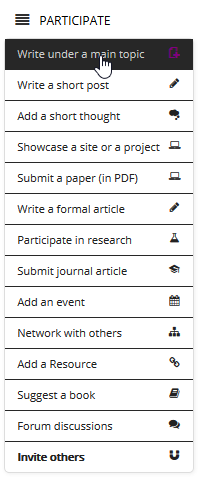
Search
All content of the platform can be searched by keywords from a search pop-up menu next to the main menu. As you enter your keywords the search engines actively searches for the best match. Other search forms may present themselves depending on the context.
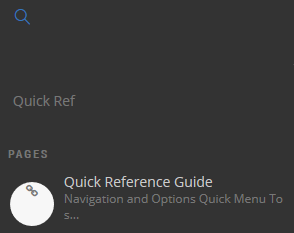
Quick search in action
Filter
The filter option is triggered from the filter icon next to the main menu. Once triggered he filter options appear on the left side of the page or as an overlay if on a mobile device. The options are contextual and specific to the grouping of the content (e.g. books, papers, etc.)
Search and Filter combined (currently in test mode and may not be available at all times)

Notifications
Notifications are alerts or messages that require your attention. If you have a notification waiting, a number (equal to the number of unread notifications) appears next to the “bell” icon adjacent to the Accounts menu. Clicking on the number allows you to read, follow-up, or delete any waiting notification. Notifications can also be accessed from your Profile menu.
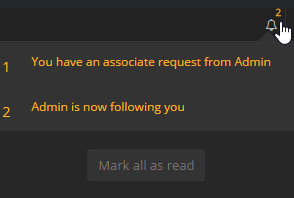
An example of notifications
Adding Content
Submission forms for different types of content are streamlined to allow quick posting and editing. Following are some general guidelines:
Formatting Text
The content editor of each form provides basic functions for formatting text and for add links.

Adding Images
Adding an image to your content makes it to stand out among all other content. It is recommended but not necessary.
Depending on the type of submission form there is either a Media/Docs Insert button located above or below the main content editor.
Above
Below
You may choose to upload own images (from desktop or cloud-based storage) or use our built-in search facility to find free images from select providers. Depending on your selection you may find images that may or may not require attribution. Attribution is automatically added to your content if it is required. Remember that after downloading an image from such providers you need to select the tab “Media Library”, and select the image you just downloaded in order to be able to attach it to the post.
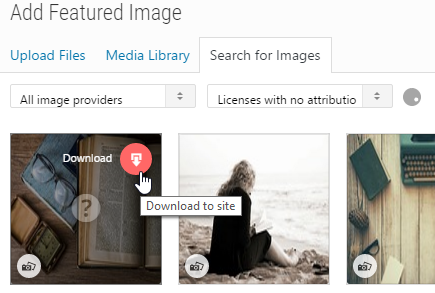
Embedding Media (Audio or Video)
To embed a video or a an audio clip from an external source (such as streaming video from YouTube or Vimeo, or an audio clip from a public radio station) simply insert the link to the audio or video from the external source into a post as plain text either by itself or as part of other content you may have. The system automatically makes the necessary conversions for oEmbed.
Attaching Documents
You can add documents (PDF, MS Word, Excel, PP, etc.) to a post using a similar process as inserting an image.
Revising your submitted posts
Depending on your access rights you may be able to edit any content you have provided from your Account>Profile>Participate link.
Adding References as Footnotes
Note: The advanced features for scholarly publications are not covered here.
To add a simple and automatically numbered reference or any explanatory footnote just enclose the text you want to appear as footnote in double parentheses like this:
![]()
This is how it will be shown once the content is submitted:

Adding Table of Contents
In your content type in
![]()
where you want the table of contents to show.
Print, download or “send”
The print and download links appear on top or bottom of the displayed content (except book reviews). You can also “send” the displayed content to another device for offline reading. The send links are contained within the compound menu with facilities to send the current content to 3rd party providers for offline reading on devices of your choice (Kindle, Instapaper, Pocket). In most cases you need to be registered with such providers.
![]()

Settings and Preferences
Profile and Privacy Settings
You can change profile settings from Accounts>Profile and set a number of preferences, change privacy settings and password from Accounts>Settings.
Withhold Your Identity
If you choose (for whatever reason) to withhold your identity select the “Make Anonymous” checkbox on the submission form under a main topic. Note that you still need to be a registered and authenticated user to do so. The author name and link will then be replaced with “Identity Withheld”.
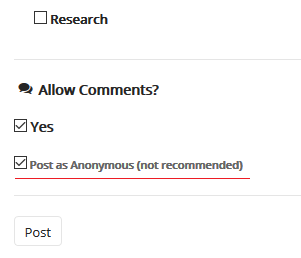
Need more help?
For more detailed instructions or if you have any questions regarding any other feature please contact us by using the online quick form accessible from any page (the envelope icon on the lower right corner of the screen) or if on a mobile device use the floating feedback icon.
![]()
